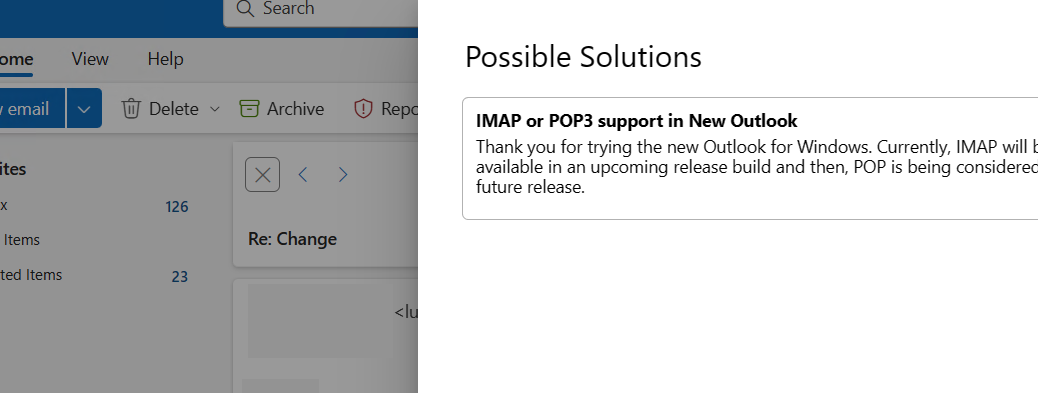If you are a Windows user, you might have noticed that Microsoft has recently introduced a new app called “Outlook for Windows”, although once installed it’s just called “Outlook”. This app is supposed to replace the old Windows Mail app, which was the default email client for Windows 10.

However, there is a catch: Microsoft already has another app called “Outlook”, which is part of the Microsoft Office suite. This app is the standard desktop email client that many people use for work and personal purposes. So, what is the difference between these two apps, and why did Microsoft decide to create such a confusing situation?
Outlook for Windows (desktop)
The Outlook for Windows desktop app is the one that most people are familiar with. It is a powerful and feature-rich email client that can handle multiple email accounts, calendars, contacts, tasks, notes, and more. It can also integrate with other Office apps, such as Word, Excel, PowerPoint, and OneNote. The Outlook desktop app is available as part of the Microsoft Office suite, which can be purchased as a one-time license or a subscription-based service (Office 365 or Microsoft 365).
The Outlook desktop app has been around for a long time, and it has evolved over the years to meet the changing needs of users. It supports various email protocols, such as POP3, IMAP, and Exchange. It also has advanced security and privacy features, such as encryption, digital signatures, spam filtering, and phishing protection. The Outlook desktop app can also work offline, which means you can access your emails even when you are not connected to the internet.
Outlook for Windows
The Outlook for Windows app is the new kid on the block. It is a progressive web app (PWA), which means it is a web page that looks and behaves like a native app. You can install it on your Windows device from the Microsoft Store, and it will appear as a separate app on your Start menu and taskbar. However, unlike the Outlook desktop app, the Outlook web app requires an internet connection to work. It also only supports Microsoft email accounts, such as Outlook.com, Hotmail.com, and MSN.com. It claims to support POP/IMAP accounts but at the time of writing does not.
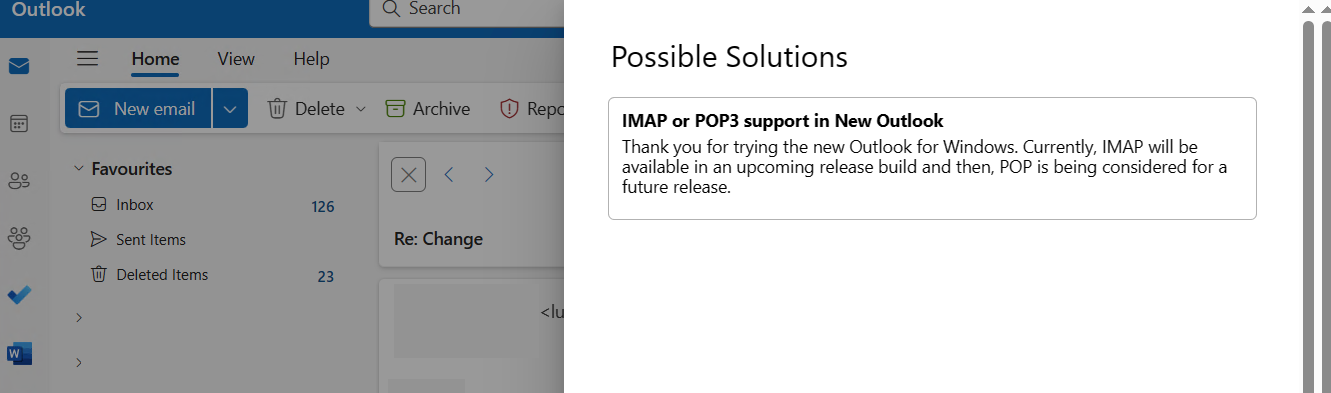
Instead if gives unhelpful errors with no way of fixing the problem. Instead only if you switch back to original Windows Mail does Microsoft admit that IMAP and POP are not suported. It seems POP is not even on the roadmap.
The Outlook web app is designed to be a lightweight and modern email client that can sync with your online Outlook account. It has a simple and intuitive user interface, which resembles the Outlook mobile app for iOS and Android devices. It can handle basic email functions, such as composing, sending, receiving, and organizing emails. It can also show your calendar and contacts, but it does not have the same level of functionality and customization as the Outlook desktop app. For example, the Outlook web app does not support email rules, signatures, categories, flags, or reminders.
Users with new computers or upgrading to Windows 11 will find that Windows Mail (itself a replacement for Microsoft Outlook Express) has been replaced by Outlook for Windows (and there’s no way of going back).
Why did Microsoft create two apps with the same name?
The reason why Microsoft created two apps with the same name is not very clear. According to Microsoft, the Outlook web app is meant to be a “new Outlook experience” that will eventually replace the Outlook desktop app. However, this seems unlikely, given the huge gap in features and capabilities between the two apps. The Outlook web app is more suitable for casual users who only need a simple and fast email client, while the Outlook desktop app is more suitable for professional and power users who need a robust and versatile email client.
The decision to name both apps “Outlook” is also questionable, as it creates confusion and frustration for users. Many users have reported that they accidentally installed the Outlook web app, thinking that it was an update for the Outlook desktop app. Others have complained that they cannot uninstall the Outlook web app, or that they cannot set the Outlook desktop app as their default email client. Some users have even expressed their dissatisfaction with the Outlook web app, calling it a “tricycle” compared to the “SUV” of the Outlook desktop app.
How to tell the difference between the two apps?
If you are not sure which app you are using, here are some ways to tell the difference between the Outlook desktop app and the Outlook web app:
- Look at the app icon. The Outlook desktop app has a blue icon with a white “O” and a yellow envelope. The Outlook web app has a white icon with a blue “O” and a red dot.
- Look at the app window. The Outlook desktop app has a ribbon menu at the top, with tabs such as File, Home, Send/Receive, Folder, and View. The Outlook web app has a hamburger menu at the top left, with options such as New Message, Folders, Settings, and Feedback.
- Look at the app settings. The Outlook desktop app has a lot of settings that you can access from the File tab, such as Account Settings, Options, and Add-ins. The Outlook web app has a few settings that you can access from the hamburger menu, such as Theme, Reading Pane, and Notifications.
Could they make it any harder if they tried?
How to switch between the two apps?
If you have both apps installed on your Windows device, you can switch between them by following these steps:
- To open the Outlook desktop app, click on the Start menu and search for “Outlook”. You should see the blue icon with the white “O” and the yellow envelope. Click on it to launch the app.
- To open the Outlook web app, click on the Start menu and search for “Outlook for Windows”. You should see the white icon with the blue “O” and the red dot. Click on it to launch the app.
- To switch from the Outlook web app to the Outlook desktop app, click on the hamburger menu at the top left and select “Open in Outlook”. This will open the Outlook desktop app and show the same email account that you were using in the web app.
- To switch from the Outlook desktop app to the Outlook web app, click on the File tab and select “Open in Outlook for Windows”. This will open the Outlook web app and show the same email account that you were using in the desktop app.
When Will The Confusion End?
Microsoft has created a confusing situation by having two apps with the same name: Outlook. These apps are very different in terms of features, functionality, and user interface. The Outlook desktop app is the traditional and powerful email client that many people use and love, while the Outlook web app is the new and simple email client that Microsoft wants people to use and love.
However, the Outlook web app is not a suitable replacement for the Outlook desktop app, as it lacks many essential features and capabilities. Therefore, users should be aware of the difference between the two apps, and choose the one that best suits their needs and preferences.
Not Had Enough Yet?
Microsoft of course also renamed Hotmail to Outlook.com so when many people refer to “Outlook” they are talking about their web-based Outlook.com account.
- Outlook.com is a website you visit using your web browser only.
- You can use it to create your own free email address ending in outlook.com.
- A replacement for Hotmail.com.
- A web-based user interface used to access only @hotmail, @outlook.com and other Microsoft email accounts.
As you can see, Outlook.com doesn’t relate to Outlook other than having a similar appearance to Windows Outlook. But naturally Microsoft have given it the same name and logo as their desktop versions.