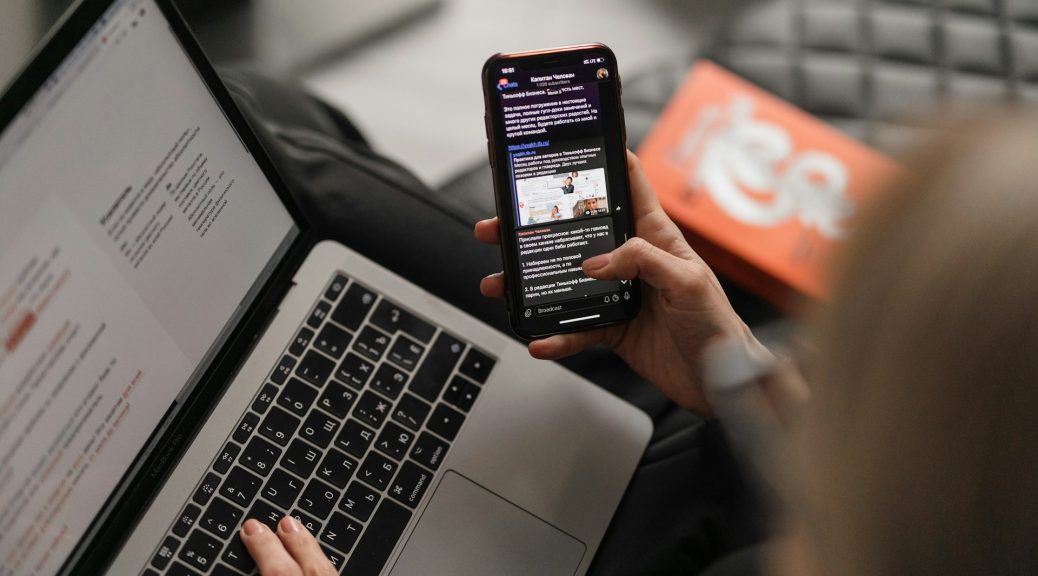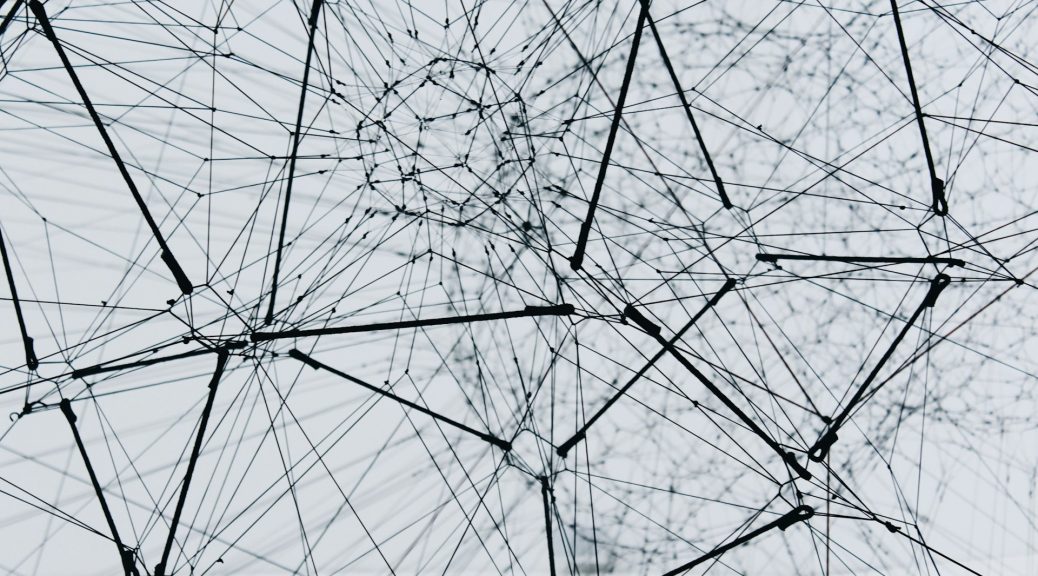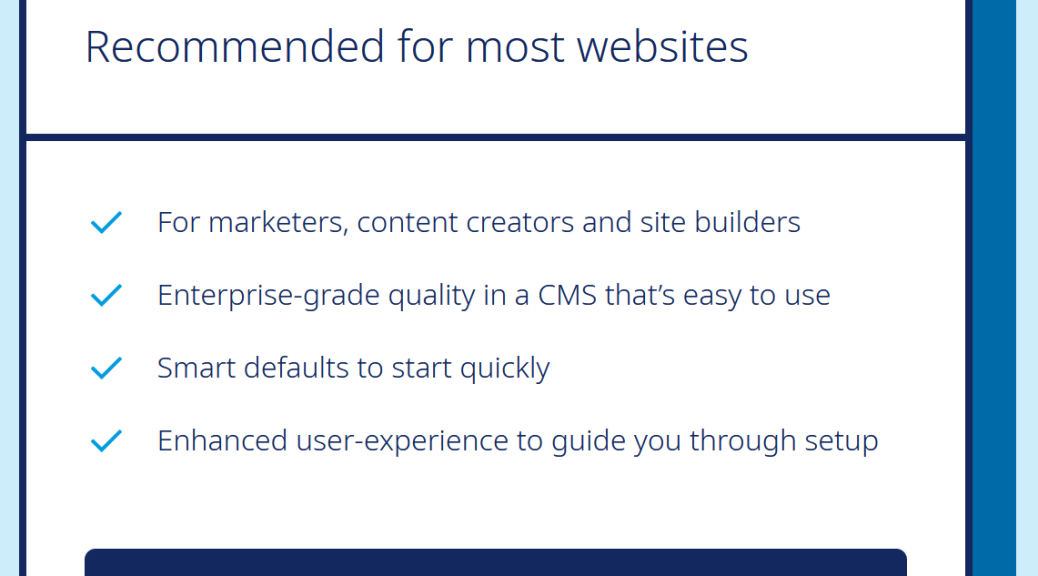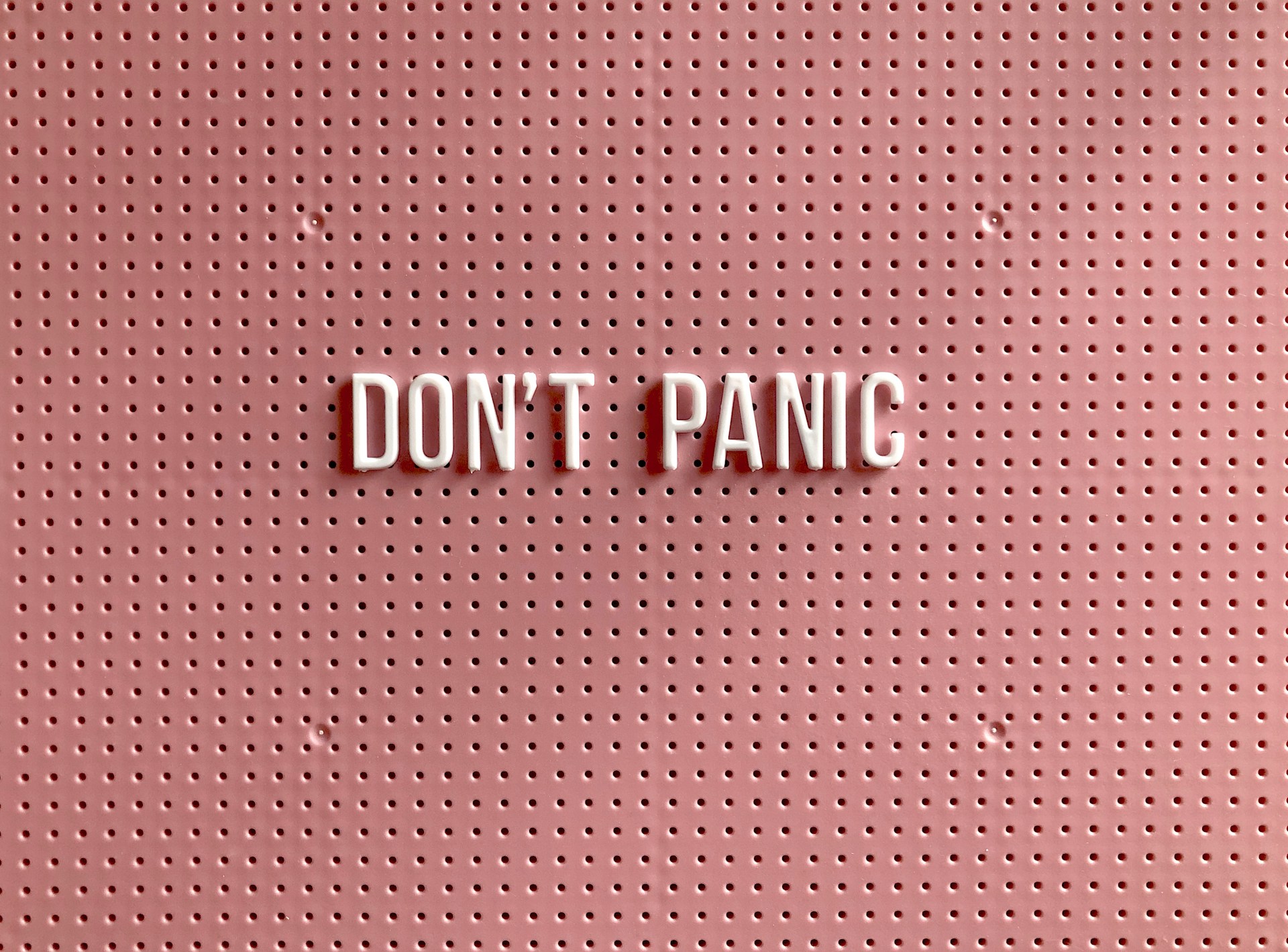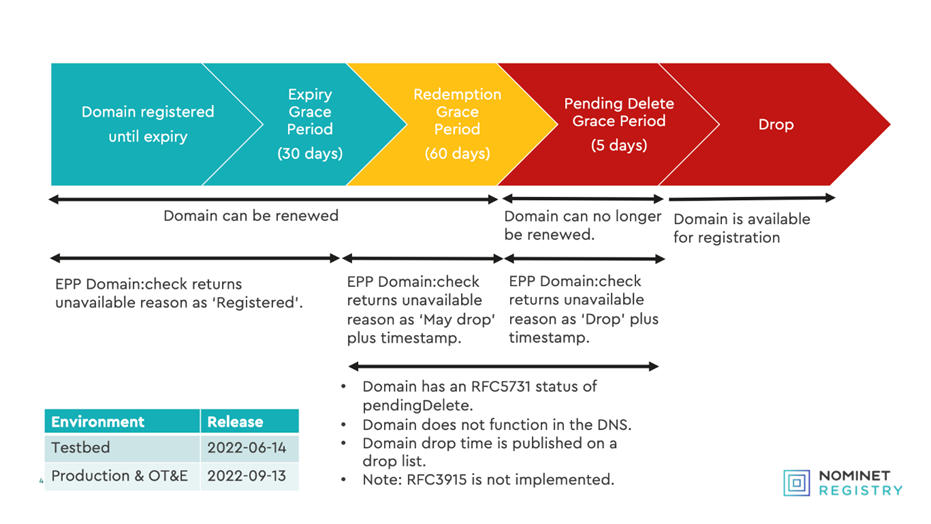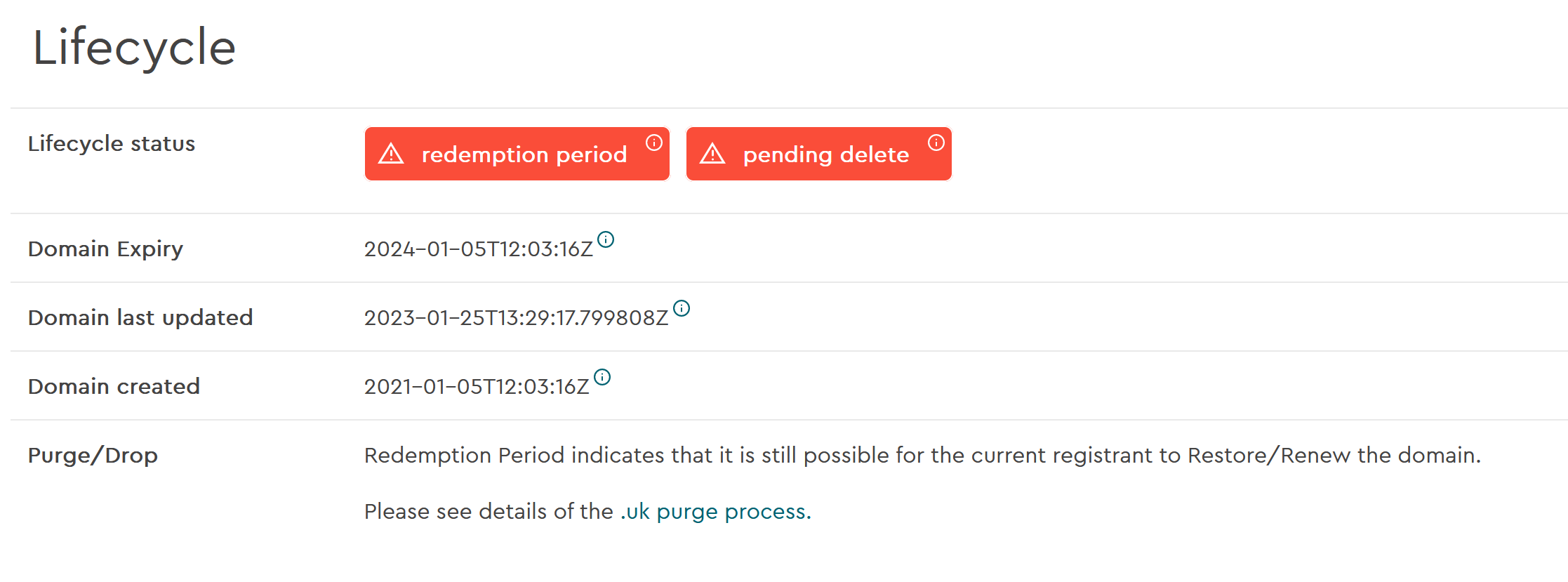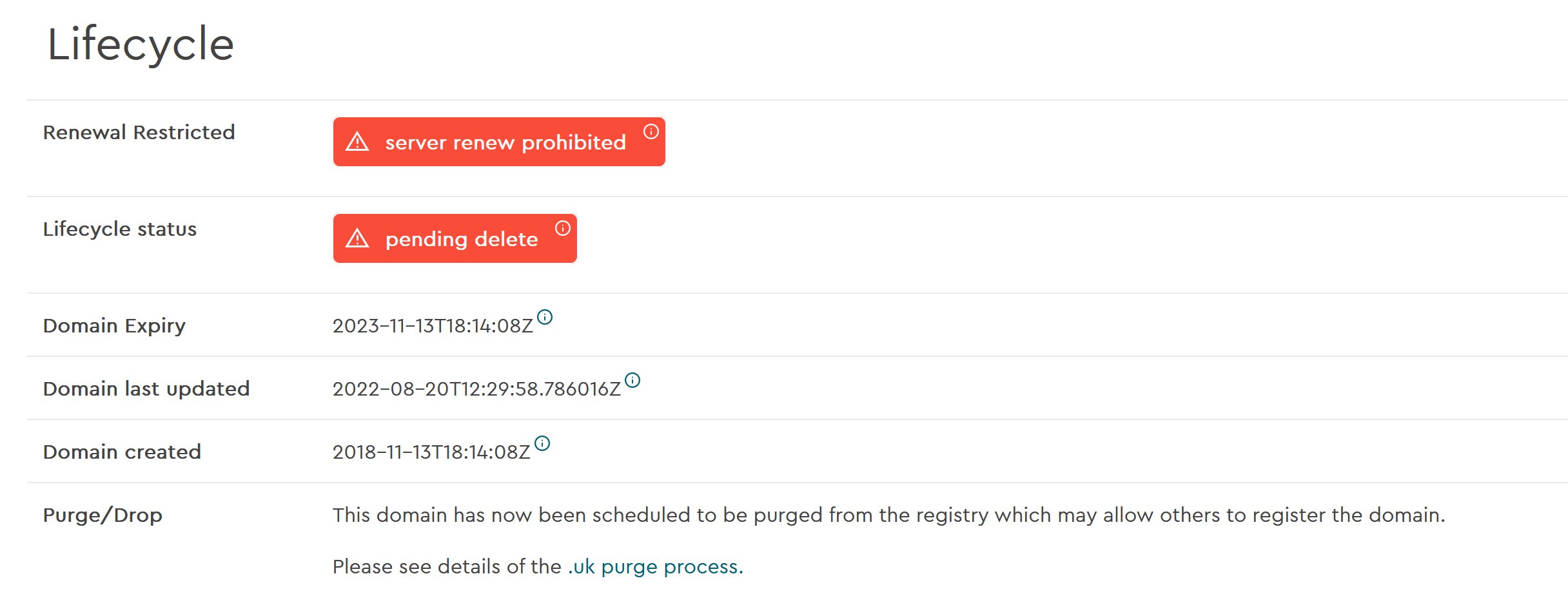In today’s digital age, effective communication is vital for businesses, organisations, and community groups to thrive. Email remains one of the most powerful tools for reaching audiences, driving engagement, and building relationships. That’s why 2020Media is proud to offer its Broadcast Email Service, a solution designed to help you share your message far and wide with ease.
But with numerous email services available, what sets 2020Media apart? Let’s explore how our service outshines competitors in affordability and reliability while delivering everything you need for successful email campaigns.
Affordability Without Compromise
When it comes to email broadcasting, cost matters. Many competitors offer feature-packed services, but they often come with hefty price tags or hidden fees that can quickly add up. At 2020Media, we believe in delivering great value without sacrificing quality:
- Transparent Pricing: Unlike competitors that charge extra for essential features like analytics or customer support, our pricing is straightforward and all-inclusive.
- Tailored Plans: Whether you’re managing a small mailing list or sending emails to thousands, our flexible pricing tiers ensure you’re only paying for what you need. Competitors often lock customers into rigid plans, but we put control in your hands.
- Cost Efficiency: By combining multiple features—such as list management, personalisation, and tracking—into one affordable package, we eliminate the need for costly third-party tools.
Reliability You Can Count On
While affordability is critical, reliability is the backbone of any mailing list service. Delayed or undelivered messages can harm your reputation and disrupt your goals. At 2020Media, we prioritise trust and dependability with:
- High Deliverability Rates: Our robust infrastructure ensures your emails land in your audience’s inbox, avoiding spam filters and maximising engagement. Competitors may struggle to maintain these rates, especially during high-volume campaigns.
- 24/7 Support: When issues arise, you shouldn’t have to wait for assistance. Many competitors limit support to certain hours or charge premium fees for immediate help. At 2020Media, our expert team is available around the clock to ensure smooth operations.
- Scalable Solutions: Whether you’re hosting a small webinar or launching a global campaign, our service adapts seamlessly to your needs, unlike competitor platforms that often impose restrictive capacity limits.
Why Choose 2020Media Over Competitors?
Beyond affordability and reliability, 2020Media is committed to creating a user-friendly experience for businesses of all sizes. Our platform offers:
- Ease of Use: Our intuitive tools make managing mailing lists a breeze, eliminating the complexity found in some competitor services.
- Customisation: Personalise your messages to align with your brand, giving you a competitive edge in crafting impactful communications.
- Diverse Applications: From marketing campaigns to community updates, our service caters to a wide range of use cases, including small businesses, event organisers, non-profits, and educational institutions.
Don’t Overpay for Your Email Service
Competitor platforms often lure customers with flashy features, but the real costs become evident when examining pricing tiers, additional fees, and limitations. At 2020Media, we’ve simplified the process to deliver a cost-effective and reliable solution that doesn’t cut corners.
Ready to elevate your communication strategy? Choose 2020Media’s Broadcast Email Service today and enjoy affordable, reliable, and effective mailing list management tailored to your needs.