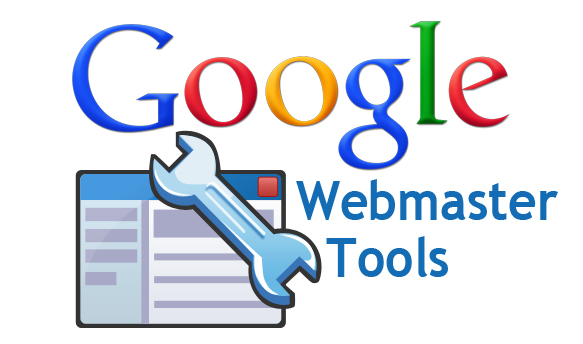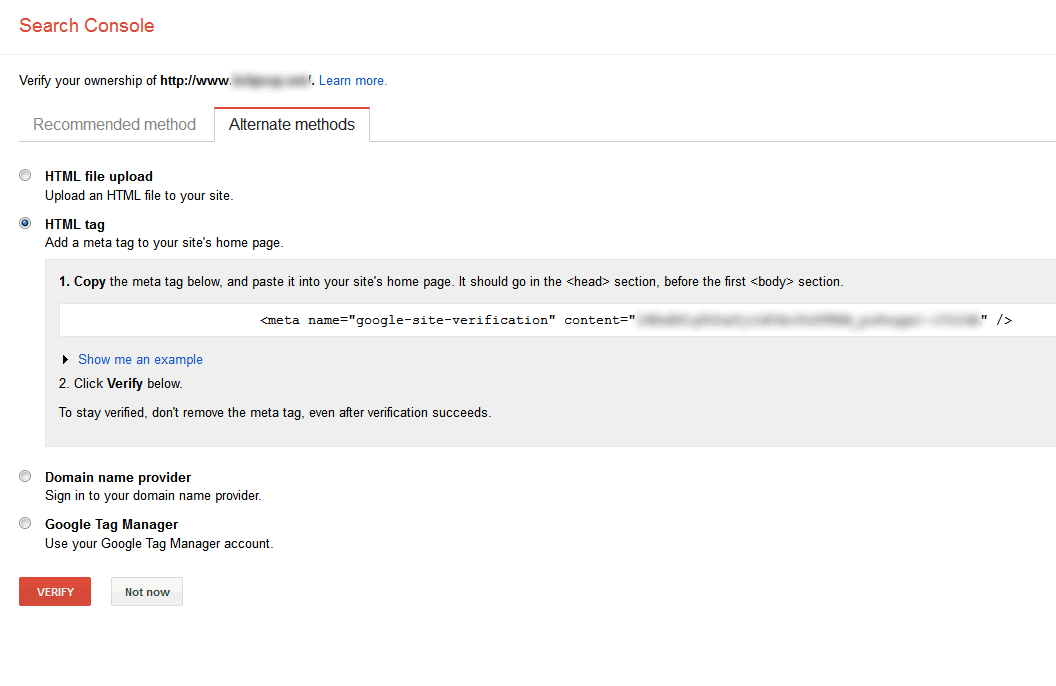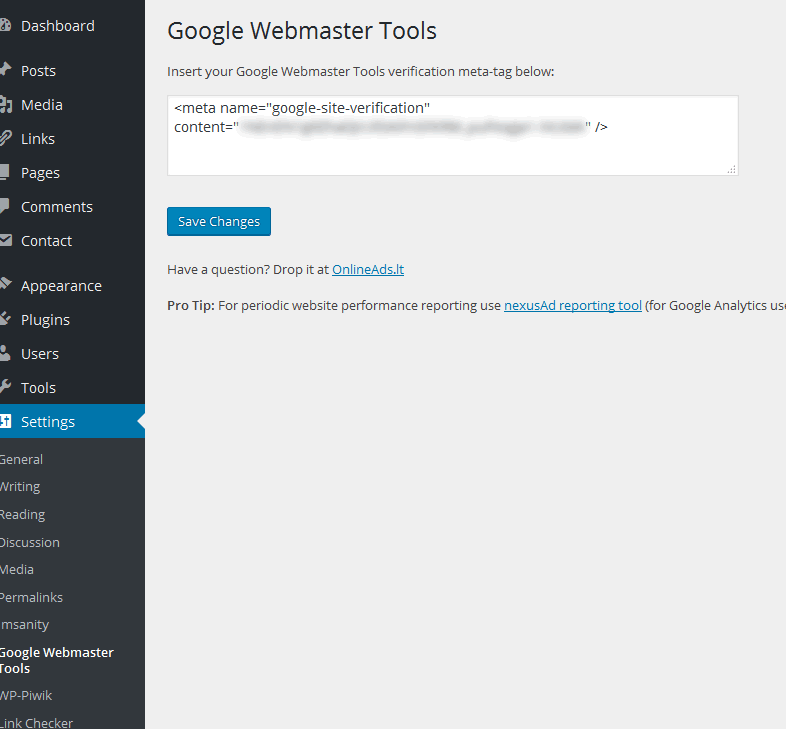This July, Brighton will be host to WordCamp.
Wordcamps are a chance for everyone to learn, share knowledge and celebrate WordPress together.
Typically there a bunch of talks by WordPress users, experts, contributors and developers, and you pick the ones you’re most interested in. 2020Media has both sponsored and attended the London WordCamp for the last 2 years.
Schedule
WordCamp Brighton 2016 will run over two days. You can attend one or both of the days. Cost for the entire conference is just £20 per person. Tickets are on sale now.
Saturday 23rd July 2016
Saturday is the main conference day. It’ll be a full day of informative talks on diverse topics related to WordPress. Food and refreshments are provided throughout the day.
Saturday night is the afterparty. This is a relaxed social event where you can meet others and network with the WordPress community.
Sunday 24th July 2016
Sunday is contributor day. There’ll be talks, workshops and you’ll get the chance to help make WordPress even better.
You can contribute to many different areas of WordPress, depending on your interests. It’s an opportunity to collaborate with people in a similar field to you. Or you might discover an entirely new area of interest. Find out about the different contributor groups here.
Location
WordCamp Brighton 2016 will be hosted at City College Brighton (Central Campus).
Address
City College Brighton & Hove (Central Campus),
Pelham Street,
Brighton,
East Sussex,
BN1 4FA