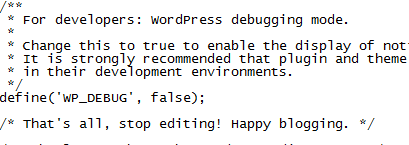We make every effort to keep our hosting and network as fast as possible. We have multiple redundant links out to the rest of the internet and our network is entirely under our own control.
We recommend customers use third-party sites to test their websites as results from your own browser can be misleading (due to caching).
Website loading speed is mainly affected by the page design itself – one with a lot of large images is clearly going to take longer than a text only page.
However a customer recently responded to our annual survey and I happened to check his site against third-party testing site Pingdom.com. Have a look at these cool results:
http://tools.pingdom.com/fpt/#!/ezZWtk/http://mso.org.uk
Yes your eyes do not deceive you, MSO.ORG.UK is faster than 96% of all tested websites
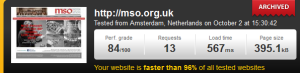
If you visit the site, www.mso.org.uk it’s by no means a plain text boring website – so all credit to the web designer (and a pat on the back for us!)